Running large language models (LLMs) like ChatGPT or Claude usually involves sending data to servers managed by AI model providers, such as OpenAI. While these services are secure, some businesses and developers prefer to keep their data offline for added privacy. In this article, we’ll explore six powerful tools that allow you to run LLMs locally, ensuring your data stays on your device, much like how end-to-end encryption ensures privacy in communication.
Why Choose Local LLMs?
Using local LLMs has several advantages, especially for businesses and developers prioritizing privacy and control. Here’s why you might consider running LLMs on your hardware:
Data Privacy: By running LLMs locally, your data stays on your device, ensuring no external servers can access your prompts or chat history.
Customization: Local models let you tweak various settings such as CPU threads, temperature, context length, and GPU configurations—offering flexibility similar to OpenAI’s playground.
Cost Savings: Unlike cloud-based services, which often charge per API call or require a subscription, local LLM tools are free to use, cutting down costs.
Offline Use: These tools can run without an internet connection, which is useful for those in remote areas or with poor connectivity.
Reliable Connectivity: You won’t have to worry about unstable connections affecting your access to the AI, as everything runs directly on your machine.
Let’s dive into six of the top tools for running LLMs locally, many of which are free for personal and commercial use.
1. GPT4ALL
GPT4ALL is a local AI tool designed with privacy in mind. It’s compatible with a wide range of consumer hardware, including Apple’s M-series chips, and supports running multiple LLMs without an internet connection.
Key Features of GPT4ALL:
Data Privacy: GPT4ALL ensures that all chat data and prompts stay on your machine, keeping sensitive information secure.
* Fully Offline Operation: No internet connection is needed to run the models, making it ideal for offline use.
* Extensive Model Library: Developers can explore and download up to 1,000 open-source models, including popular options like LLama and Mistral.
* Local Document Integration: You can have the LLMs analyze local files, such as PDFs and text documents, without sending any data over the network.
* Customizable Settings: Offers a range of options for adjusting chatbot parameters like temperature, batch size, and context length.
* Enterprise Support: GPT4ALL also offers an enterprise version, providing enhanced security, support, and per-device licenses for businesses looking to implement local AI solutions.
With its strong community backing and active development, GPT4ALL is ideal for developers and businesses looking for a robust, privacy-focused LLM solution.
How to Get Started with GPT4ALL
To begin using GPT4ALL to run models on your local machine, download the version suited for your operating system and follow the installation instructions.
Why Choose GPT4ALL?
GPT4ALL stands out with its large community of developers and contributors. With over 250,000 monthly active users, it has one of the largest user bases among local LLM tools.

While it collects some anonymous usage data, users can choose whether or not to participate in data sharing. The platform also boasts strong communities on GitHub and Discord, providing excellent support and collaboration opportunities.
2. Ollama
Ollama allows you to run LLMs locally and create custom chatbots without relying on an API like OpenAI. It supports a variety of models and can be easily integrated into other applications, making it a versatile tool for developers.

Ollama is an excellent choice for developers who want to create local AI applications without worrying about API subscriptions or cloud dependency.
Key Features of Ollama:
Flexible Model Customization: You can convert .gguf model files and run them using the ollama run modelname command, making it easy to work with various models.
* Extensive Model Library: Ollama offers a vast library of models, available at ollama.com/library, for users to explore and test.
* Model Import Support: You can import models directly from PyTorch, allowing developers to use existing models.
* Seamless Integration: Ollama integrates easily with web and desktop applications, including platforms like Ollama-SwiftUI, HTML UI, and Dify.ai, making it adaptable for various use cases.
* Database Connectivity: Ollama supports connections with multiple data platforms, allowing it to interact with different databases.
* Mobile Integration: With mobile solutions like the SwiftUI app “Enchanted,” Ollama can run on iOS, macOS, and visionOS. Additionally, it integrates with cross-platform apps like “Maid,” a Flutter app that works with .gguf model files.
Getting Started with Ollama
To start using Ollama, visit ollama.com and download the appropriate version for your system (Mac, Linux, or Windows). After installation, you can access detailed information by running the following command in your terminal:
plaintext bashCopy codeollama
To download and run a model, use:
plaintext bashCopy codeollama pull modelname
Here, “modelname” is the name of the model you wish to install. You can check out some example models on Ollama’s GitHub. The pull command also updates existing models by fetching only the differences.
For instance, after downloading “llama3.1”, you can run the model with:
bashCopy codeollama run llama3.1
In this example, you could prompt the model to solve a physics problem or perform any task relevant to your use case.
Why Use Ollama?
Ollama boasts over 200 contributors on GitHub and receives frequent updates and improvements. It has the most extensive network of contributors compared to other open-source LLM tools, making it highly customizable and extendable. Its community support and integration options make it attractive for developers looking to build local AI applications.
3. LLaMa.cpp
LLaMa.cpp is the backend technology that powers many local LLM tools. It’s known for its minimal setup and excellent performance across various hardware, making it a popular choice for developers looking to run LLMs locally.
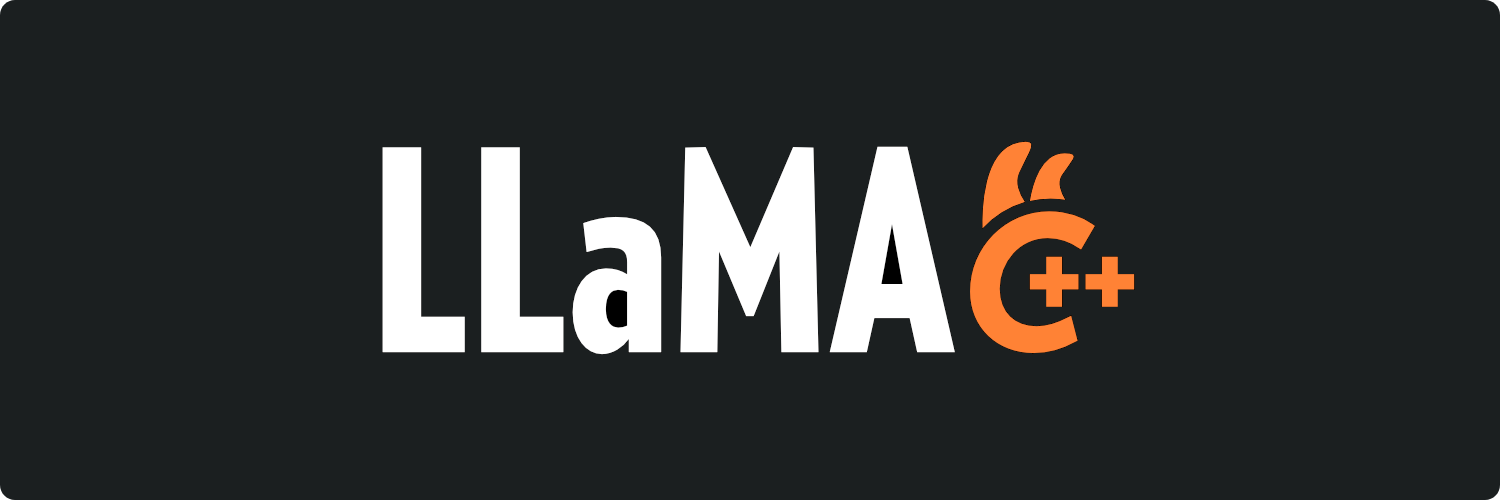
Key Features of LLaMa.cpp:
LLaMa.cpp is a lightweight and efficient tool for locally running large language models (LLMs). It offers excellent performance and flexibility. Here are the core features of LLaMa.cpp:
Easy Setup: Installing LLaMa.cpp is straightforward, requiring just a single command.
High Performance: It delivers excellent performance across different hardware, whether you’re running it locally or in the cloud.
Broad Model Support: LLaMa.cpp supports many popular models, including Mistral 7B, DBRX, and Falcon.
Frontend Integration: It works seamlessly with open-source AI tools like MindWorkAI/AI-Studio and iohub/collama, providing a flexible user interface for interacting with models.
How to Start Using LLaMa.cpp
To run a large language model locally using LLaMa.cpp, follow these simple steps:
Install LLaMa.cpp by running the command:
bash brew install llama.cpp
Next, download a model from a source like Hugging Face. For example, save this model to your machine: Mistral-7B-Instruct-v0.3.GGUF
Navigate to the folder where the .gguf model is stored using your terminal and run the following command:
bash llama-cli –color \ -m Mistral-7B-Instruct-v0.3.Q4_K_M.gguf \ -p “Write a short intro about SwiftUI”
This command -m specifies the model path and -p is the prompt used to instruct the model. After executing the prompt, you’ll see the results in your terminal.
Use Cases for LLaMa.cpp
Running LLMs locally with LLaMa.cpp opens up a range of use cases, especially for developers who want more control over performance and data privacy:
Private Document Analysis: Local LLMs can process private or sensitive documents without sending data to external cloud services, ensuring confidentiality.
Offline Accessibility: These models are incredibly useful when limited or unavailable internet access.
Telehealth: LLaMa.cpp can help manage patient documents and analyze sensitive information while maintaining strict privacy standards by avoiding cloud-based AI services.
LLaMa.cpp is an excellent choice for anyone looking to run high-performance language models locally, with the flexibility to work across different environments and use cases.
4. LM Studio
LM Studio is a powerful tool for running local LLMs that supports model files in gguf format from various providers like Llama 3.1, Mistral, and Gemma. It’s available for download on Mac, Windows, and Linux, making it accessible across platforms.
LM Studio is free for personal use and offers a user-friendly interface, making it an excellent choice for developers and businesses alike.

Key Features of LM Studio:
Customizable Model Parameters: You can fine-tune important settings like temperature, maximum tokens, and frequency penalty to adjust model behavior according to your needs.
Prompt History: LM Studio lets you save your prompts, making it easy to revisit previous conversations and use them later.
Parameter Tips and UI Guidance: Hover over information buttons to quickly learn more about model parameters and other terms, helping you better understand and configure the tool.
Cross-Platform Compatibility: The tool runs on multiple platforms, including Linux, Mac, and Windows, making it versatile for users across different systems.
Hardware Compatibility Check: LM Studio assesses your machine’s specifications (GPU, memory, etc.) and recommends compatible models, preventing you from downloading models that won’t work on your hardware.
Interactive AI Chat and Playground: Engage in multi-turn conversations with LLMs and experiment with multiple models at the same time in an intuitive, user-friendly interface.
Local Inference Server for Developers: Developers can set up a local HTTP server, much like OpenAI’s API, to run models and build AI applications directly on their machine.
With the local server feature, developers can reuse their existing OpenAI setup by simply adjusting the base URL to point to their local environment. Here’s an example:
plaintext pythonCopy codefrom openai import OpenAI
# Point to the local server client = OpenAI(base_url=”http://localhost:1234/v1″, api_key=”lm-studio”)
completion = client.chat.completions.create( model=”TheBloke/Mistral-7B-Instruct-v0.1-GGUF”, messages=[ {“role”: “system”, “content”: “Always answer in rhymes.”}, {“role”: “user”, “content”: “Introduce yourself.”} ], temperature=0.7, )
print(completion.choices[0].message)
This allows you to run models locally without needing an API key, reusing OpenAI’s Python library for seamless integration. A single prompt allows you to evaluate several models simultaneously, making it easy to compare and assess performance.
Advantages of Using LM Studio
LM Studio is a free tool for personal use, offering an intuitive interface with advanced filtering options. Developers can run LLMs through its in-app chat interface or playground, and it integrates effortlessly with OpenAI’s Python library, eliminating the need for an API key.
While the tool is available for companies and businesses upon request, it does come with hardware requirements. Specifically, it runs best on Mac machines with M1, M2, or M3 chips, or on Windows PCs with processors that support AVX2. Users with Intel or AMD processors are limited to using the Vulkan inference engine in version 0.2.31.
LM Studio is ideal for both personal experimentation and professional use, providing a visually appealing, easy-to-use platform for running local LLMs.
5. Jan
Jan is an open-source alternative to tools like ChatGPT, built to operate entirely offline. This app lets you run models like Mistral or Llama directly on your machine, offering both privacy and flexibility.
Jan is perfect for users who value open-source projects and want complete control over their LLM usage without the need for internet connectivity.

Key Features of Jan:
Jan is a powerful, open-source electron app designed to bring AI capabilities to consumer devices, allowing anyone to run AI models locally. Its flexibility and simplicity make it an excellent choice for developers and users alike. Below are its standout features:
Run AI Models Locally: Jan lets you run your favorite AI models directly on your device without needing an internet connection, ensuring privacy and offline functionality.
Pre-Installed Models: When you download Jan, it comes with several pre-installed models, so you can start right away. You can also search for and download additional models as needed.
Model Import Capability: Jan supports importing models from popular sources like Hugging Face, expanding your options for using different LLMs.
Free, Open Source, and Cross-Platform: Jan is completely free and open-source, available on Mac, Windows, and Linux, making it accessible to a wide range of users.
Customizable Inference Settings: You can adjust important parameters such as maximum token length, temperature, stream settings, and frequency penalty, ensuring that all preferences and settings remain local to your device.
Support for Extensions: Jan integrates with extensions like TensorRT and Inference Nitro, allowing you to customize and enhance the performance of your AI models.
Advantages of Using Jan
Jan provides a user-friendly interface for interacting with large language models (LLMs) while keeping all data and processing strictly local. With over seventy pre-installed models available, users can easily experiment with various AI models. Additionally, Jan makes it simple to connect with APIs like OpenAI and Mistral, all while retaining flexibility for developers to contribute and extend its capabilities.
Jan also has great GitHub, Discord, and Hugging Face communities to follow and ask for help with, which provide valuable support and collaboration opportunities. It’s worth noting that the models tend to run faster on Apple Silicon Macs than on Intel machines. Still, Jan delivers a smooth, fast experience for running AI locally across different platforms.
6. Llamafile
![[line drawing of llama animal head in front of slightly open manilla folder filled with files]](https://github.com/Mozilla-Ocho/llamafile/raw/main/llamafile/llamafile-640x640.png)
Mozilla supports Llamafile, a straightforward way to run LLMs locally through a single executable file. It converts models into Executable Linkable Format (ELF), allowing you to run AI models on various architectures with minimal setup.
How Llamafile Works
Llamafile is designed to convert LLM model weights into standalone executable programs that run seamlessly across various architectures, including Windows, macOS, Linux, Intel, ARM, and FreeBSD. It leverages tinyBLAST to run on operating systems like Windows without needing an SDK.
Key Features of Llamafile
Single Executable: Unlike tools like LM Studio or Jan, Llamafile requires just one executable file to run LLMs.
Support for Existing Models: You can use existing models from tools like Ollama and LM Studio with Llamafile.
Access and Build Models: Llamafile allows access to popular LLMs like those from OpenAI, Mistral, and Groq, or even lets you create models from scratch.
Model File Conversion: With a single command, you can convert popular LLM formats, like .gguf, into Llamafile format. For example:
Getting Started With Llamafile
To install Llamafile, visit the Hugging Face website, go to the Models section, and search for Llamafile. You can also install a preferred quantized version using this link: Download Llamafile
llamafile-convert mistral-7b.gguf
Note: A higher quantization number improves response quality. In this example, we use Meta-Llama-3.1-8B-Instruct.Q6_K.llamafile, where Q6 represents the quantization level.
Step 1: Download Llamafile
Click any download link from the page to get the version you need. If you have the wget utility installed, you can download Llamafile with this command:
Replace the URL with your chosen version.
wget https://huggingface.co/Mozilla/Meta-Llama-3.1-8B-Instruct-llamafile/blob/main/Meta-Llama-3.1-8B-Instruct.Q6_K.llamafile
Step 2: Make Llamafile Executable: Once downloaded, navigate to the file’s location and make it executable with this command:
chmod +x Meta-Llama-3.1-8B-Instruct.Q6_K.llamafile
./Meta-Llama-3.1-8B-Instruct.Q6_K.llamafile
The Llamafile app will be available http://127.0.0.1:8080 for you to run various LLMs.
Benefits of Llamafile
Llamafile brings AI and machine learning closer to consumer CPUs, offering faster prompt processing and better performance compared to tools like Llama.cpp, especially on gaming computers. Its speed makes it ideal for tasks like summarizing long documents. Running entirely offline ensures complete data privacy. Llamafile’s support from communities like Hugging Face makes it easy to find models, and its active open-source community continues to drive its development.
Use Cases for Local LLMs
Running LLMs locally has a variety of use cases, especially for developers and businesses concerned with privacy and connectivity. Here are a few scenarios where local LLMs can be particularly beneficial:
Private Document Querying: Analyze sensitive documents without uploading data to the cloud.
Remote and Offline Environments: Run models in areas with poor or no internet access.
Telehealth Applications: Process patient data locally, maintaining confidentiality and compliance with privacy regulations.
How to Evaluate LLMs for Local Use
Before choosing a model to run locally, it’s important to evaluate its performance and suitability for your needs. Here are some factors to consider:
Training Data: What kind of data was the model trained on?
Customization: Can the model be fine-tuned for specific tasks?
Academic Research: Is there a research paper available that details the model’s development?
Resources like Hugging Face and the Open LLM Leaderboard are great places to explore these aspects and compare models.
Conclusion: Why Run LLMs Locally?
Running LLMs locally gives you complete control over your data, saves money, and offers the flexibility to work offline. Tools like LM Studio and Jan provide user-friendly interfaces for experimenting with models, while more command-line-based tools like LLaMa.cpp and Ollama offer powerful backend options for developers. Whichever tool you choose, running LLMs locally ensures your data stays private while allowing you to customize your setup without relying on cloud services.
FAQs
1. Can I run large language models offline?Yes, tools like LM Studio, Jan, and GPT4ALL allow you to run LLMs without an internet connection, keeping your data private.
2. What’s the advantage of using local LLMs over cloud-based ones?Local LLMs offer better privacy, cost savings, and offline functionality, making them ideal for sensitive use cases.
3. Are local LLM tools free to use?Many local LLM tools, such as LM Studio, Jan, and Llamafile, are free for personal and even commercial use.
4. Do local LLMs perform well on consumer hardware?Yes, many tools are optimized for consumer hardware, including Mac M-series chips and gaming PCs with GPUs.
5. Can I customize LLMs for specific tasks?Absolutely. Many local LLM tools allow customization of parameters like temperature, tokens, and context length, and some even support fine-tuning.










