iOS 18.2, released yesterday, introduced Genmoji, one of Apple’s most impressive intelligence features, to iPhones. In this guide, we’ll explain how to use this feature to create custom emojis tailored to your personality.
Introducing iOS 18.2 and Genmoji
Apple officially launched iOS 18.2 last night, bringing with it the most extensive suite of Apple Intelligence features to date. Among these is Genmoji, an innovative tool that leverages artificial intelligence to help you design personalized emojis. It’s important to note that your device must be set to English to utilize Genmoji and other AI-powered features. Additionally, Genmoji is available on the following models:
iPhone 15
iPhone 15 Pro Max
iPhone 16
iPhone 16 Plus
iPhone 16 Pro
iPhone 16 Pro Max
How to Use the Genmoji Feature
To start creating your own custom emojis with Genmoji, follow these simple steps:
Step 1: Set Your Language to English
First, ensure that your iPhone is set to the English language. This is a prerequisite for accessing Apple Intelligence features, including Genmoji.
Step 2: Enable Apple Intelligence & Siri
Open the Settings app on your iPhone.
Navigate to Apple Intelligence & Siri.
Toggle the switch to activate the Apple Intelligence section, enabling AI functionalities on your device.
Step 3: Access the Messages App
Open the Messages app.
Enter an existing chat or start a new one.
Tap on the emoji icon located on the keyboard to access the emoji panel.
Step 4: Create Your Custom Genmoji
In the emoji section, click on the emoji creation icon situated at the top right corner.
Define the emoji you wish to create by entering descriptive text.
Genmoji will generate a custom emoji based on your input, allowing you to personalize your messaging experience.
Compatible Devices
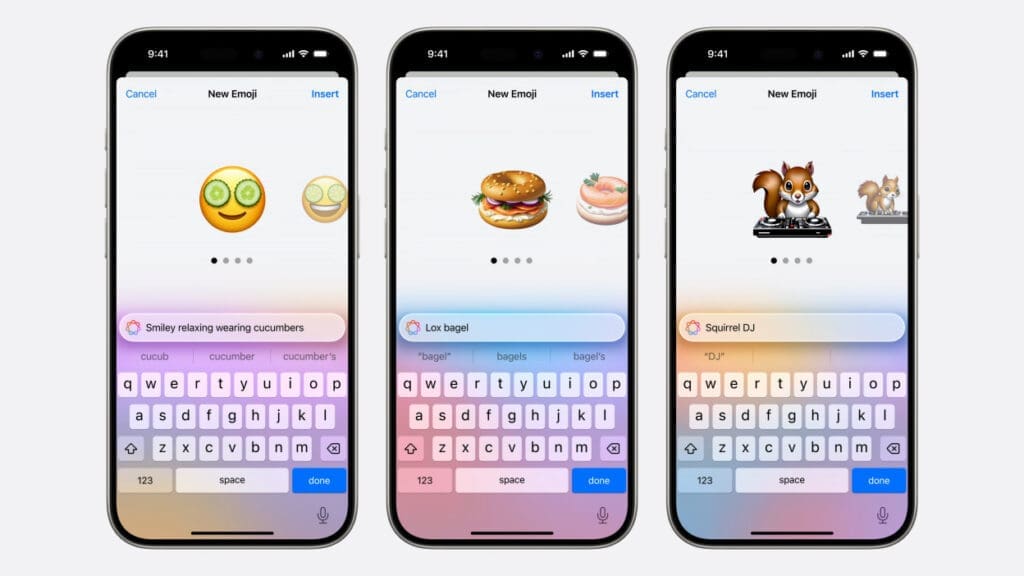
To enjoy Genmoji and other advanced AI features, ensure you are using one of the following iPhone models:
iPhone 15
iPhone 15 Pro Max
iPhone 16
iPhone 16 Plus
iPhone 16 Pro
iPhone 16 Pro Max
With the release of iOS 18.2, Apple continues to enhance user experience by integrating sophisticated AI tools like Genmoji. This feature not only allows for creative self-expression through custom emojis but also showcases Apple’s commitment to advancing intelligent functionalities on its devices. Make sure your iPhone is updated to iOS 18.2 and set to English to take full advantage of Genmoji and other Apple Intelligence features.
You May Also Like
Follow us on TWITTER (X) and be instantly informed about the latest developments…
Copy URL
Follow Us










